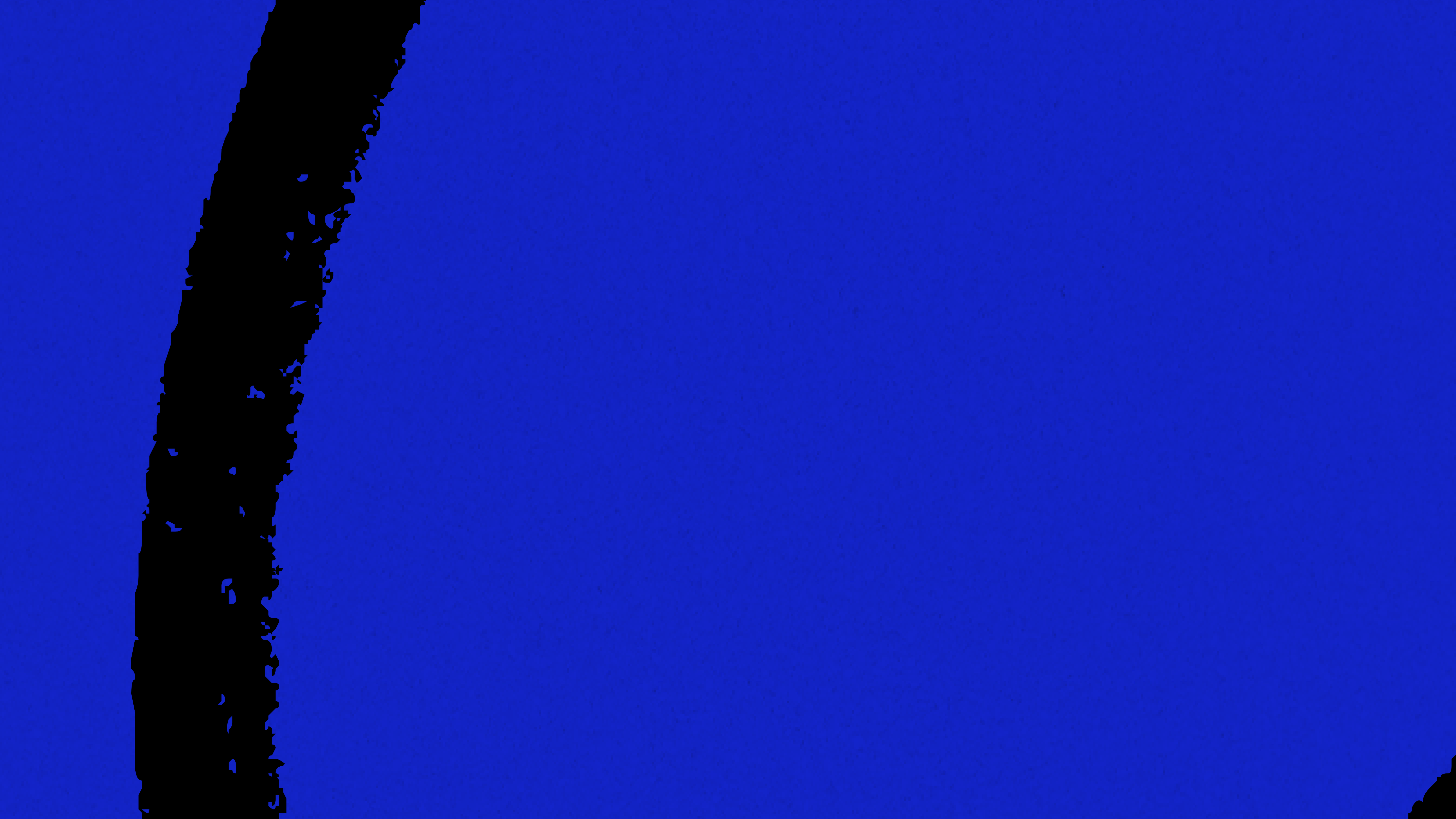
Hi Praxis subscribers!
This week, we’re resurfacing the second in Tiago Forte’s series on P.A.R.A, the organization system he and thousands of others use to run their digital lives.
In this post, Tiago dives deeper into the distinctions between the P.A.R.A. categories and explains the concept of just-in-time organization — which optimizes for usability rather than mythical standards of perfection.
If you missed last week’s post, which explains what P.A.R.A. stands for and why it dramatically simplifies the process of organizing information, check it out here.
If you have feedback on this series or thoughts on what you would like to see next, just fill out the feedback form at the end of the post.
PARA Part 2: Operations Manual
Last month I published The P.A.R.A. Method: A Universal System for Organizing Digital Information. It describes a simple, lightweight, yet extremely flexible system for organizing any type of digital information across any platform.
The feedback I’ve gotten has been so phenomenal, I’ve made implementing P.A.R.A. the first unit of my upcoming online bootcamp, Building a Second Brain (BASB). It will be the foundation on which the rest of the course is built.
“I’m living the PARA lifestyle now, and I’m never going back. This way lies not just productivity, but happiness and ease of mind.”-Doug von Kohorn, BASB grad
This post is an Operations Manual for P.A.R.A., diving much deeper into the “inner workings” I’ve seen across many different implementations. Even if you choose not to adopt this system wholesale, there should be lots of tidbits you can apply to your own.
The 3 main sections are:
- Definitions and distinctions
- Flows and upkeep
- FAQs
1. DEFINITIONS AND DISTINCTIONS
Here’s a refresher on the definitions of the 4 categories:
Because the goal is to make the decision of where to put a given piece of information as frictionless as possible, let me try to provide more clarity on the differences between these categories.
PROJECTS VS. AREAS
One commenter wanted to know why I put projects and areas in completely different buckets, asking, “What do you put in areas notebooks, if not the projects that make them up?”
There is a subtle architectural question here: why not use Areas of Responsibility as the top level of your hierarchy, and then drill down into each one to find the projects within them?
I have 3 reasons not to take this approach:
1) The first reason, as I discussed in the previous post, is the importance of separating the very small amount of actionable information from the much larger amount of non-actionable information. You might have a huge quantity of notes and files on a broad area like “Product Development,” whereas only the tiny minority related to “Product X Launch” might actually be relevant and actionable now. It doesn’t make sense to have to drill down through a bunch of non-actionable information in order to find the actionable stuff.
2) The second reason is visual clutter. Using areas as the top level of the hierarchy means that, even if I collapsed all the stacks, I would still be faced with 22 notebooks. This means 22 starting points to find whatever I’m looking for (below left). Compare this with the simplicity of only 4 top-level categories (below right), each of which can be expanded or hidden as needed.
Using areas as the top level of the hierarchy would give me the screen on the top as my simplest view, whereas using the 4 P.A.R.A. categories allows me to collapse them down like the screen on the bottom
3) Third, in order to achieve the goal of rapid project turnover, it is important that projects be stored all in one place. Just like if you want tasks to be completed quickly, you should keep them on a centralized task manager or to do list. Imagine the tediousness of having to drill down into 22 separate area notebooks in order to review all my projects, and multiply that effort by the 5–6 platforms I use.
What I’ve noticed is that, somewhat oddly, it’s not that important to associate projects very directly with areas. Because your projects are what you engage with on a daily basis, it’s unlikely you’ll forget what areas/categories they fall into. Whereas it is easy to lose sight of a project’s goal in the midst of daily activity. Thus it’s much more important, in my opinion, to associate projects with their respective goals, rather than areas.
AREAS VS. RESOURCES
Several commenters were confused about the difference between areas and resources, which is a little trickier, because you don’t have the actionable/non-actionable distinction to work with.
The key here is to keep in mind that areas are Areas of Responsibility. There is a very clear line between things that you are responsible for, and those that you’re merely interested in.
Areas of Responsibility are the roles you take on in life and the hats you wear (Spouse, Mother/Father, Team Leader, Soccer Coach), the ongoing standards where the buck stops with you (Product Development, Company Newsletter, Legal), and things that take a certain amount of constant attention (Exercise, Finances, Apartment, Pets).
Resources are interests (web design, crowdfunding, woodworking, frisbee golf, bio-hacking), themes (psychology, politics, leadership, integrity), and assets (stock photos, typography links, marketing swipe file, product testimonials, code snippets). I even use lower-case titles with resource notebooks, to remind myself that they are just interests, and capital letters for areas of responsibility.
There is another useful guideline here: put personally relevant information in Areas, and generally useful information in Resources. For example, in my Health (area) notebook, I’ll have blood panels, notes from doctor’s visits, medical bills, and vaccination records (all things relevant only to me personally), whereas in my Workouts (resource) notebook, I’ll have exercise research, interesting articles on alternative workouts, and recommended training regimens. This gives me the confidence to share any note in a Resource notebook (or even entire notebooks) on the fly, without having to first comb through it for any personal information. And I can connect the two categories by inserting links in Area notes pointing to Resource notes (such as linking from my personal training regimen to an article in a Resource notebook with supporting research).
2. FLOWS AND UPKEEP
One of the key differences between P.A.R.A. and other organizational schemes is that it is a dynamic system, not a static one. It derives its strength not from deeply hierarchical stocks of “knowledge,” which require following strict rules and conventions, but from constantly evolving flows of information between the four categories. The rapid turnover of projects becomes not a risk to be managed, but the actual mechanism by which we maintain the system.
There are separate use cases for a given piece of information (whether a line of text, an image, a complete note, or an entire notebook) to flow between any two of the four primary categories:
FROM PROJECTS
To Areas: sometimes what starts as a limited-time project becomes a long-term, ongoing responsibility. Your commitment to something can expand or contract over time. You might have a project to hire someone for your team, who then becomes an ongoing report to manage. You might try out a new hobby as a side project, and then commit to keeping it going indefinitely, making it an area.
To Resources: During the course of a project, it is common to generate all sorts of “intermediate work” (brainstorms, notes, background research, diagrams, interview notes, etc.) that has value, but may or may not make it into the final product. When you finish a project, before moving it to Archives, it’s a good idea to scan it quickly for any such material that might be useful for future projects. In my experience, this only applies to a small amount of the material for any given project, but the value it creates in the future is immense.
To Archives: Since our goal is rapid project turnover, this is one of the most common flows, moving completed or inactive projects to Archives for future reference.
FROM AREAS
To Projects: It is common to start a new project, and realize there is something you’ve been collecting for a long time that is potentially useful to the new project. Maybe you’ve been collecting ideas in a Travel (area) notebook for awhile — when the time comes to plan and schedule a specific trip (a project), this is a great place to start. If you find one travel destination you want to take action on, you can move it to a brand spanking new “Bali” (project) notebook as the seed to get your planning started.
To Resources: As mentioned before, it’s a good idea to keep personally relevant information in Areas, and generally useful information in Resources. But sometimes you realize a note you thought was only relevant to you can also provide value to others. For example, I realized my personal time-tracking data, collected over years, might be useful to show others as an example. I moved it to a Quantified Self (resource) notebook so I was sure to see it in the future if I wanted to share useful resources with others.
To Archives: Although it is rare, sometimes an area ceases to be active, and can be archived. I helped my dad with his business website for years, an area of responsibility that had an indefinite end date. But eventually I got too busy, and moved that area to Archives. This also applies to relationships, whether work or personal, which don’t usually have an exact end date, but can become inactive after a move or job change (or breakup).
FROM RESOURCES
To Projects: Often, what was previously just an interest catches fire and becomes a full-blown project. This is one of the primary use cases for resource notebooks actually. A participant in BASB had been tracking the rise of Blockchain technology for years, collecting little bits of news, research, and analysis he found useful. During the course he realized he could turn this interest into an online course explaining the basics of Blockchain to a novice audience. Instead of starting this new project from scratch, he already had an accumulated body of knowledge to build upon.
To Areas: This flow would occur if you realized a piece of information in a resource notebook could apply to an area of responsibility in your life. Maybe you have a Recipes (resource) notebook, and realize that one of the recipes in it could come in handy for a new standard you’ve committed to, such as cooking healthier meals for your family (an area).
To Archives: It’s natural to expect some interests to go dormant over time. You don’t want to delete the information associated with it, because you never know when it could become active again. But in the meantime, it can be useful to archive resource notebooks to avoid cluttering your workspace. My own examples include notebooks for “time-tracking,” “sponsorships/partnerships,” and “HTML.”
FROM ARCHIVES
To Projects: This use case is one of the primary reasons to keep archived projects in the first place. It makes sense that there would be useful information from past projects you could use in current and future projects. Whether it’s notes on a conference call with a repeat client, background research on an industry, or photos you took for a related design project, this is one of the primary ways you can use your accumulated “intellectual capital” to gain leverage over time.
To Areas: Similarly, a piece of information you collected long ago can suddenly become relevant for a new responsibility you’re taking on. Maybe your performance reviews from a past job could be useful for your new role managing others. Maybe a magazine clipping from a long-ago interior design project could spark an idea for upgrading your current apartment.
To Resources: I find it quite common for a past project, now archived, to keep simmering in the back of my mind, and later become an interest. Perhaps I do a consulting project that requires diving deep into a new industry — after that project is over, I may want to stay involved and keep an eye on new developments in that industry. Moving the relevant notes from the archived project notebook to a new resource notebook would be a great way to start doing so.
JUST-IN-TIME ORGANIZATION
You may be wondering, “WHEN exactly am I supposed to be performing all this work ‘flowing’ information from one notebook to another?” The subtext being: “WHO in the world has time for such fastidious, detailed record-keeping?!”
You could schedule these “re-orgs” on a strict timeline, performing them at set intervals like daily, weekly, and monthly. But I don’t recommend it. I would suggest performing organizational work opportunistically, as opportunities arise, instead of pedantically, or “just because.” I call this approach Just-In-Time Organization. What this looks like is making changes to your organizational structure in small batches, as you go along and happen to notice incremental improvements, not in big batches as part of a dedicated effort.
Why? Because “organizing things” is one of those nice-to-have things that people never get around to. And for good reason: it represents time-consuming overhead work with no clear return or impact. You don’t have time during a project to “stop and organize things,” because you need every spare minute to race toward the deadline. But you also can’t do it after the project is over, because it’s off to the next one. There is no line item in your department’s budget for “getting organized.” Thus this overhead work gets postponed again and again, until it reaches a breaking point where all systems start breaking down. And this breakdown is then blamed on a “lack of productivity.” Instead, use the time when you’re already perusing your notes for a project, to also move a note that you notice would be a better fit elsewhere. We all spend so much time on our devices these days, there are many more such opportunities than you probably realize.
For all the flows I describe above, don’t worry about flowing notes from one category into another with perfect precision. There is no “done,” thus you don’t have to worry about what “done” looks like! You always have search as a backup tool to find whatever you’ve missed or misplaced. Once you start using this system with regularity, you will be interacting with the 4 categories with such frequency, that you will start to notice all sorts of small optimizations and changes to make information more discoverable for your future self.
3. FREQUENTLY ASKED QUESTIONS
These are some of the common questions I hear, and my take on them. Comment below to let me know if you have alternative answers.
IS IT NECESSARY TO CREATE CORRESPONDING NOTEBOOKS FOR EVERY PROJECT, AREA, AND RESOURCE, ACROSS EVERY PLATFORM, EVEN IF I HAVE NOTHING TO PUT IN THEM YET?
The short answer is no — you want to avoid creating a ton of empty notebooks or folders that may never be used, which just clutters your workspace. I suggest also doing this opportunistically, in either words, only creating a corresponding folder in Dropbox, Google Drive, or your task manager when you actually have something to put in it.
But there is a situation where you might want to create a folder upfront: when the friction involved in creating a new notebook or folder on the spot will make it less likely for you to capture information at all. For example, if you capture a lot of information on your mobile device, it is often difficult to create new folders on the fly via a mobile interface. Only for projects and only for Evernote and my task manager, I create all notebooks/folders upfront, to make on-the-go capture as seamless as possible.
HOW DO YOU KNOW WHICH PLATFORM TO PUT A GIVEN PIECE OF INFORMATION IN?
For me this decision tends to be crystal clear: it depends on the constraints of each platform, and the features I need. My default place to store text and images is Evernote, because its strength is its versatility in keeping different types of media in one place, and exposing that media without needing to open individual files. If it is a large file (like a Photoshop, Illustrator, or InDesign file), or a document that needs to be stand-alone (a client proposal, a resume, or a slide presentation), I will keep it on Dropbox, since Evernote isn’t designed to handle large files. If I need real-time group editing capability, or I’d like others to add comments or suggestions on a document, I’ll move it to Google Drive. Beyond this, I’ll make more or less ad hoc decisions to use other platforms for their unique capabilities. One of the great benefits of having a system that encompasses most files is that, for those rare exceptions, you’re able to give them your full attention and make considered decisions.
WHY BREAK OUT AREAS SO SPECIFICALLY?
Some people ask why I break out my Areas of Responsibility into such small buckets. In my case, 22 of them:
This is really a personal decision, but for me it holds a valuable benefit: it makes it easier for me to determine whether or not I’m meeting my personal standard in a given area. If I had only “Work” and “Personal,” it would be difficult for me to identify where I was falling short and what changes I should make. But having my life broken out into 22 areas allows me to evaluate them more objectively. If I decide I’d like to raise the standard in a given area, it’s then easy to create a new project targeting it very directly.
WHAT HAPPENS IF THE FOLDER STRUCTURE BETWEEN PLATFORMS STARTS DRIFTING APART OVER TIME?
Over time, you will notice that the corresponding folders across different platforms start “drifting” apart. This is because different projects use different combinations of platforms, so an entire project created and executed in Evernote may never even find its way to Google Drive or Dropbox.
This is actually fine. Don’t feel the need to keep them perfectly aligned at all times, on some rigid schedule. P.A.R.A. is very resilient, and a little divergence won’t immediately wreak havoc. I also do this opportunistically, as needed: when I notice that the divergence is getting so bad that I can’t find what I’m looking for, or the inconsistency between platforms starts to actually impact how I work, then I will take the time to retitle folders and move things back into alignment.
Another exception: certain types of folders will only exist on one platform, and don’t require corresponding folders across every platform. The recordings for my Zoom calls, for example, have a dedicated Resource folder on my computer where they get automatically saved, but I don’t need a “Zoom recordings” folder everywhere.
WHAT DO YOU DO WHEN YOU HIT THE 250-NOTEBOOK LIMIT (IN EVERNOTE)?
A couple people noted that Evernote in particular has a limit of 250 notebooks per account, for all pricing tiers. I have about 160 notebooks with about 3,000 notes, so eventually I will approach this limit. But it’s actually not a big deal — I have 5 archived notebooks related to a single past job, for example, and it would be trivial to combine them into one. This may make it slightly more difficult to find one of these notes, but remember that our goal with making things more discoverable is not mythical “perfection.” It is “better than nothing,” which is what most people have.
HOW DOES THIS WORK WITH BACKUPS?
The beauty of cloud-based tools is that your information is always updated and backed up in the cloud. This is sufficient for syncing between devices, but these files are so important to me that I require a Plan B:
- Evernote: I back up the local database using Time Machine, Mac OS’ built-in hourly backup feature. If all their servers were lost I’d at least have backups on my computer and backup hard drive, and even if the company disappeared I’d be able to recover my notes from these backups manually (as a last resort).
- Computer files: with the amount of travel I do, my general policy is that I need to be able to lose my laptop (or have it stolen) at any time with no data loss. This means that every file on my computer needs to be backed up not only to a local hard drive (which I am sometimes away from for weeks at a time), but a few critical folders — Documents (with the 4 P.A.R.A. categories), Videos, Photos, and Desktop — are also synced continuously with Dropbox. You can leave these system folders exactly where they are and use symlinks to sync them with a cloud storage service.
- Google Drive: if you use Google Drive as your cloud storage service, simply download the desktop application on your computer and select the files you’d like to sync to your computer (which will then also be copied to your backup hard drive). You can also periodically download and back up a complete archive of your Google data using Google Takeout, or use a third-party service like Spanning, Syscloud, or Backupify (none of which I can attest to).
This results in three levels of protection enveloping every idea you capture, giving you the confidence to invest in your personal knowledge base.
How did you feel about this post?
The Only Subscription
You Need to
Stay at the
Edge of AI
The essential toolkit for those shaping the future
"This might be the best value you
can get from an AI subscription."
- Jay S.
Join 100,000+ leaders, builders, and innovators

Email address
Already have an account? Sign in
What is included in a subscription?
Daily insights from AI pioneers + early access to powerful AI tools
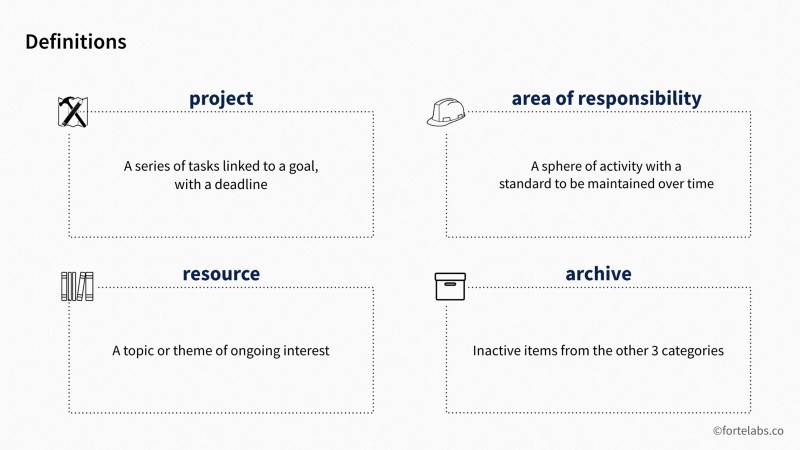

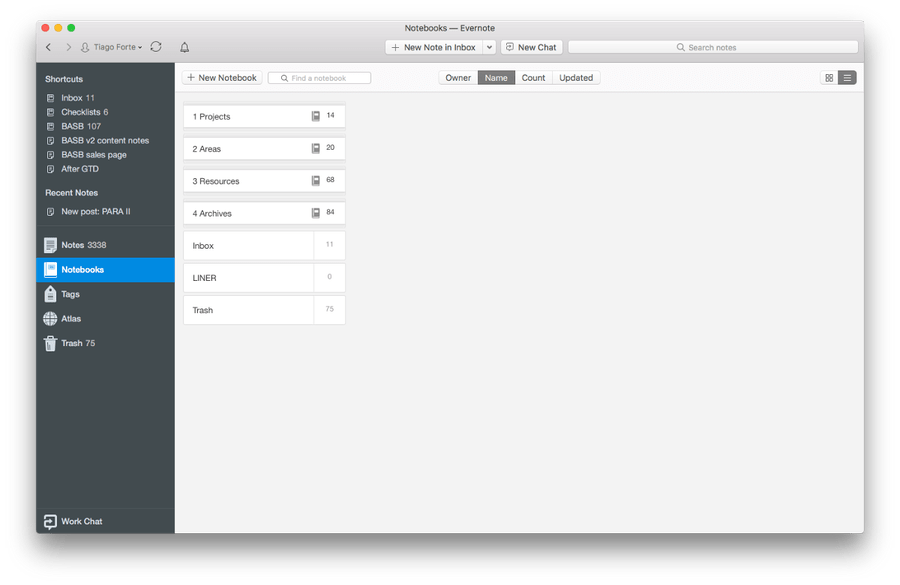
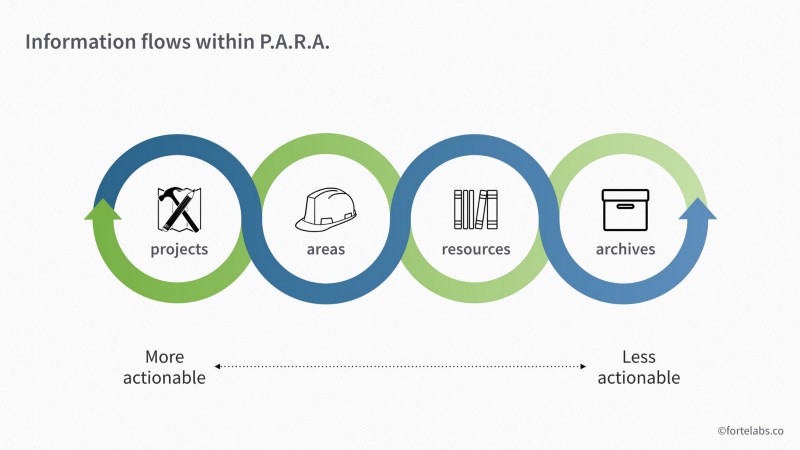
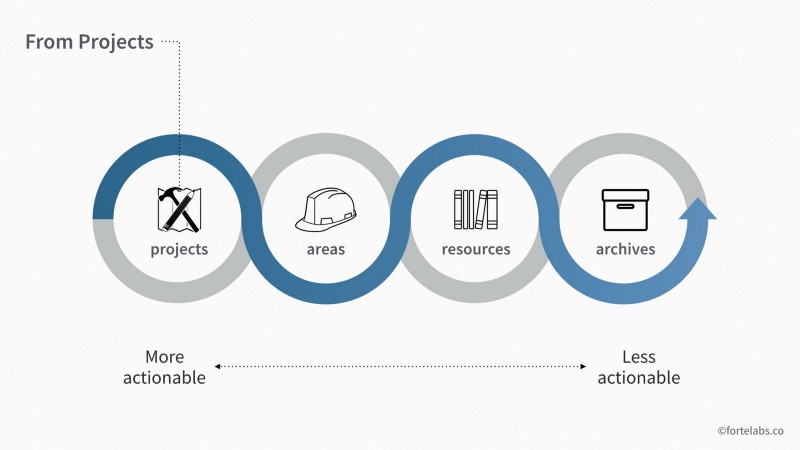
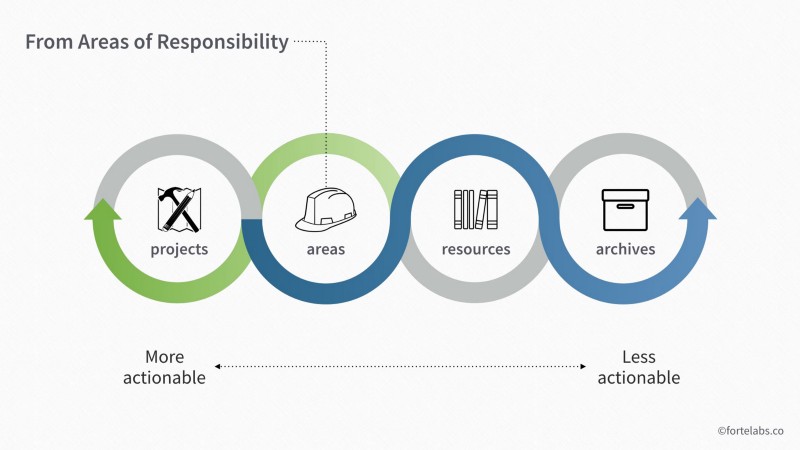
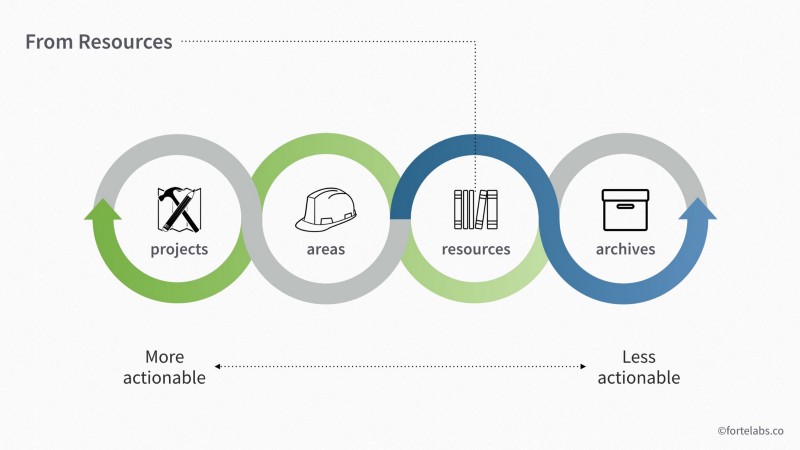
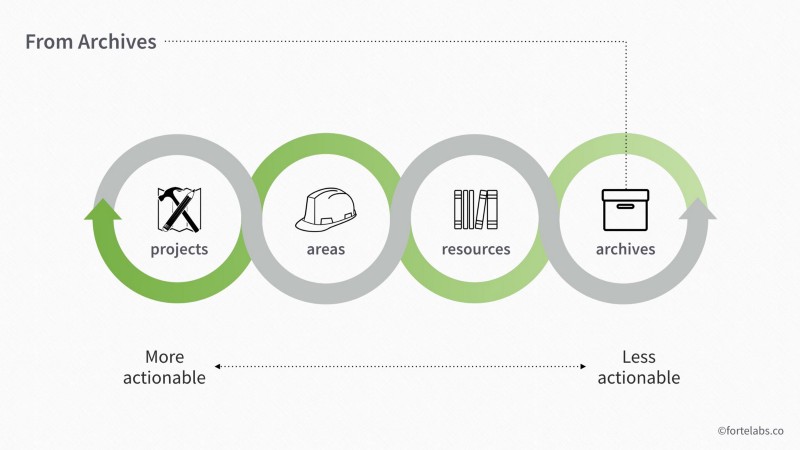

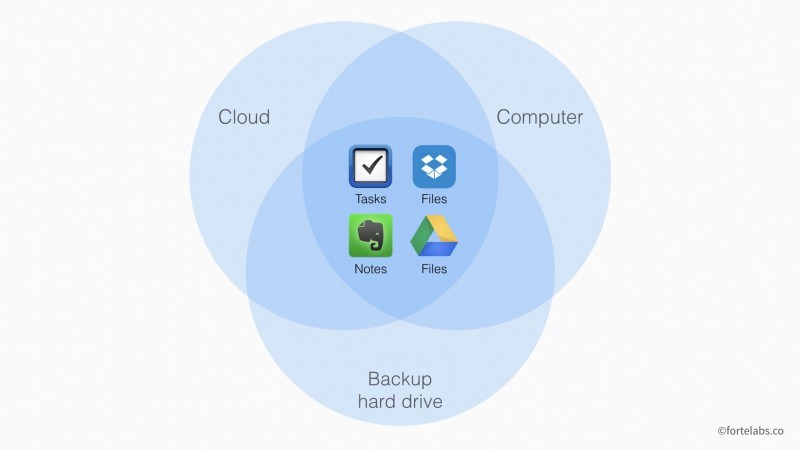
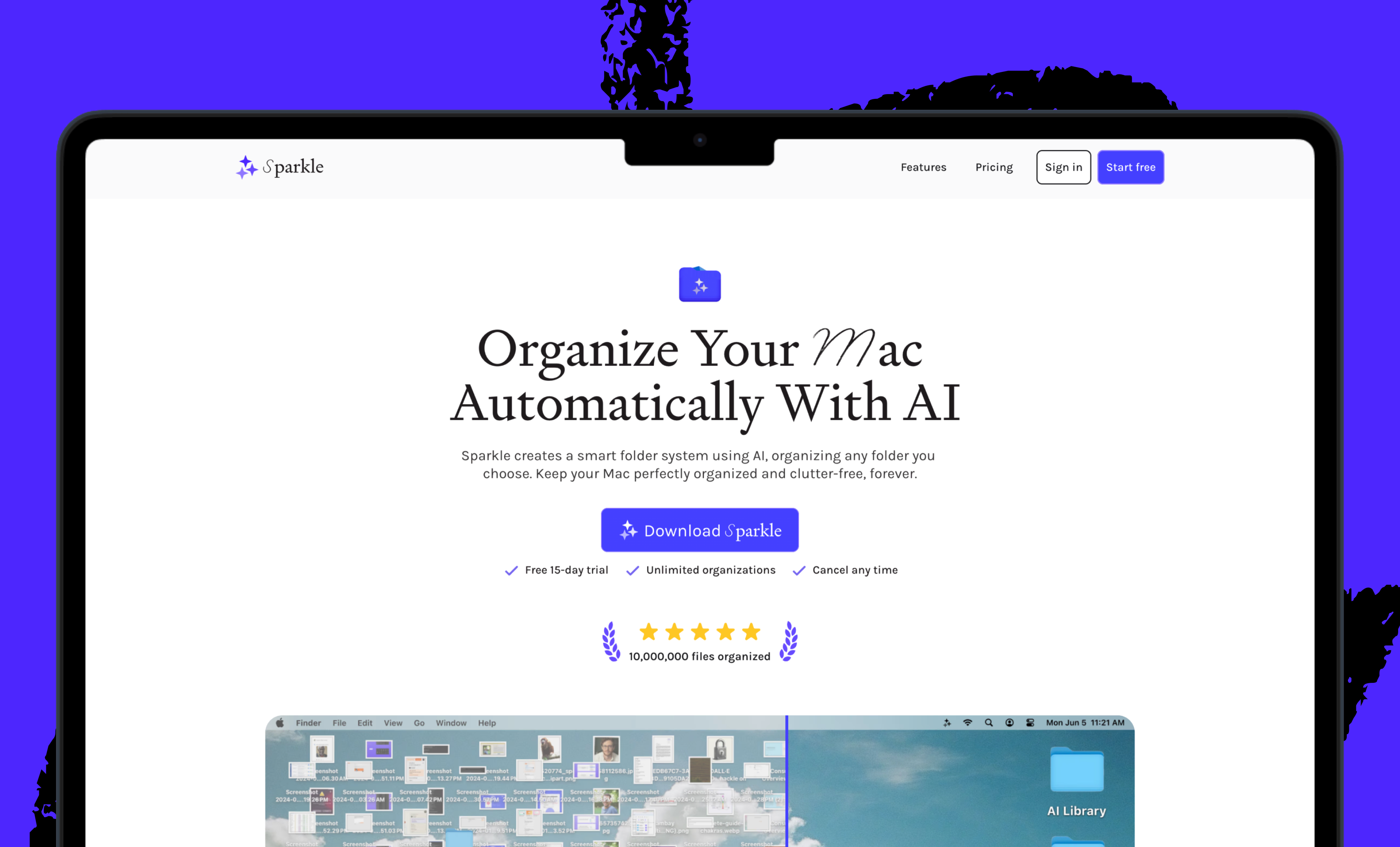
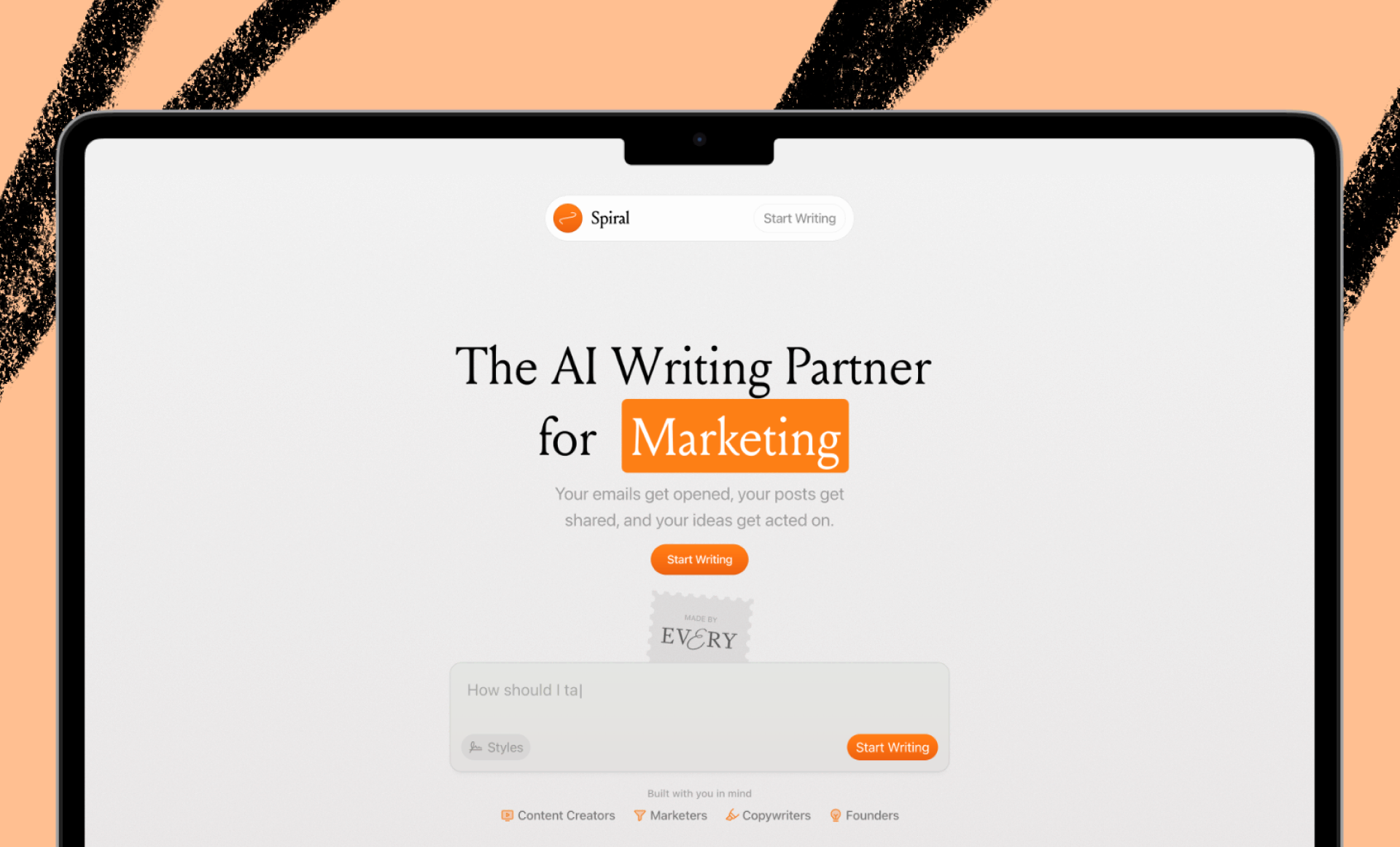
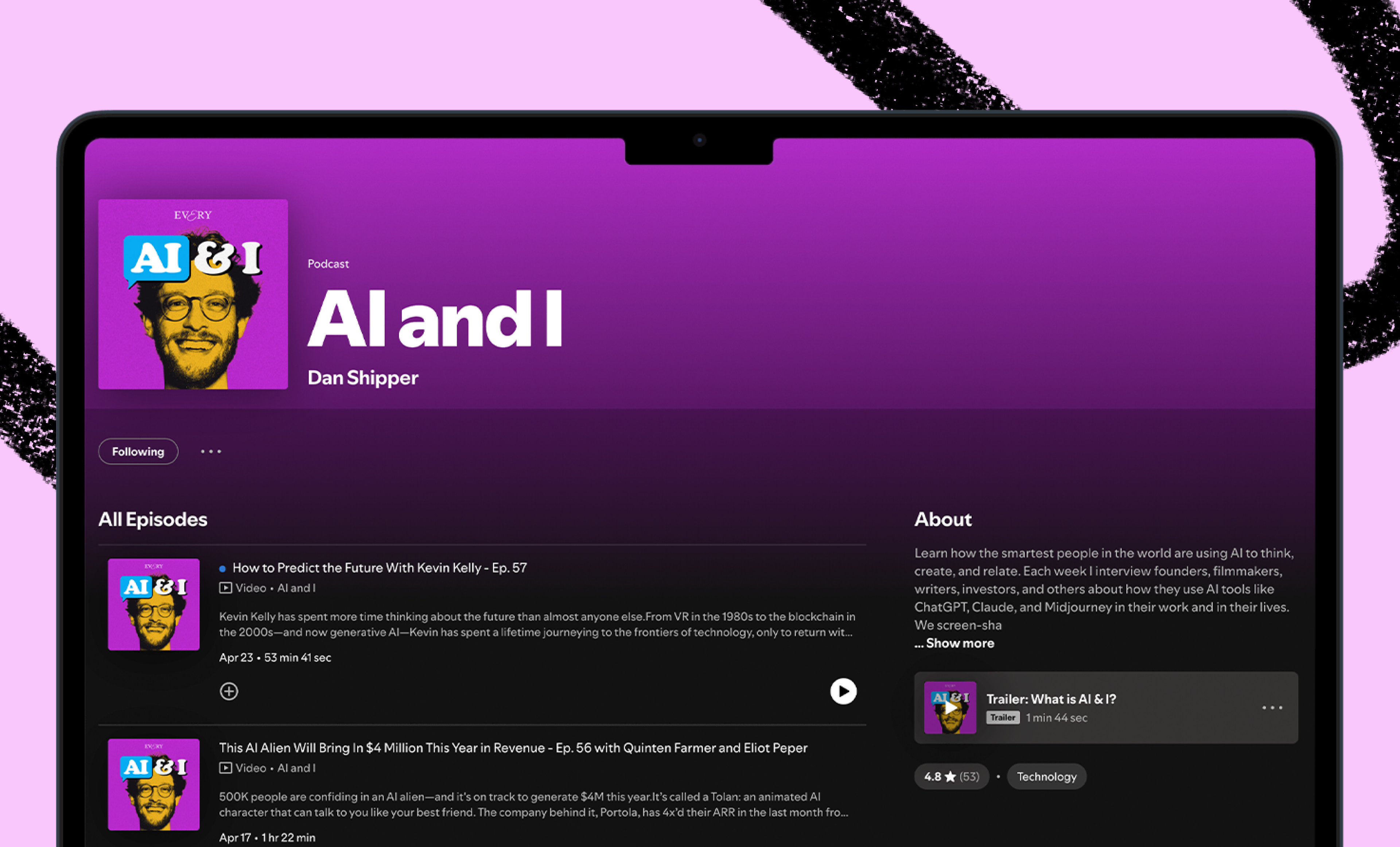
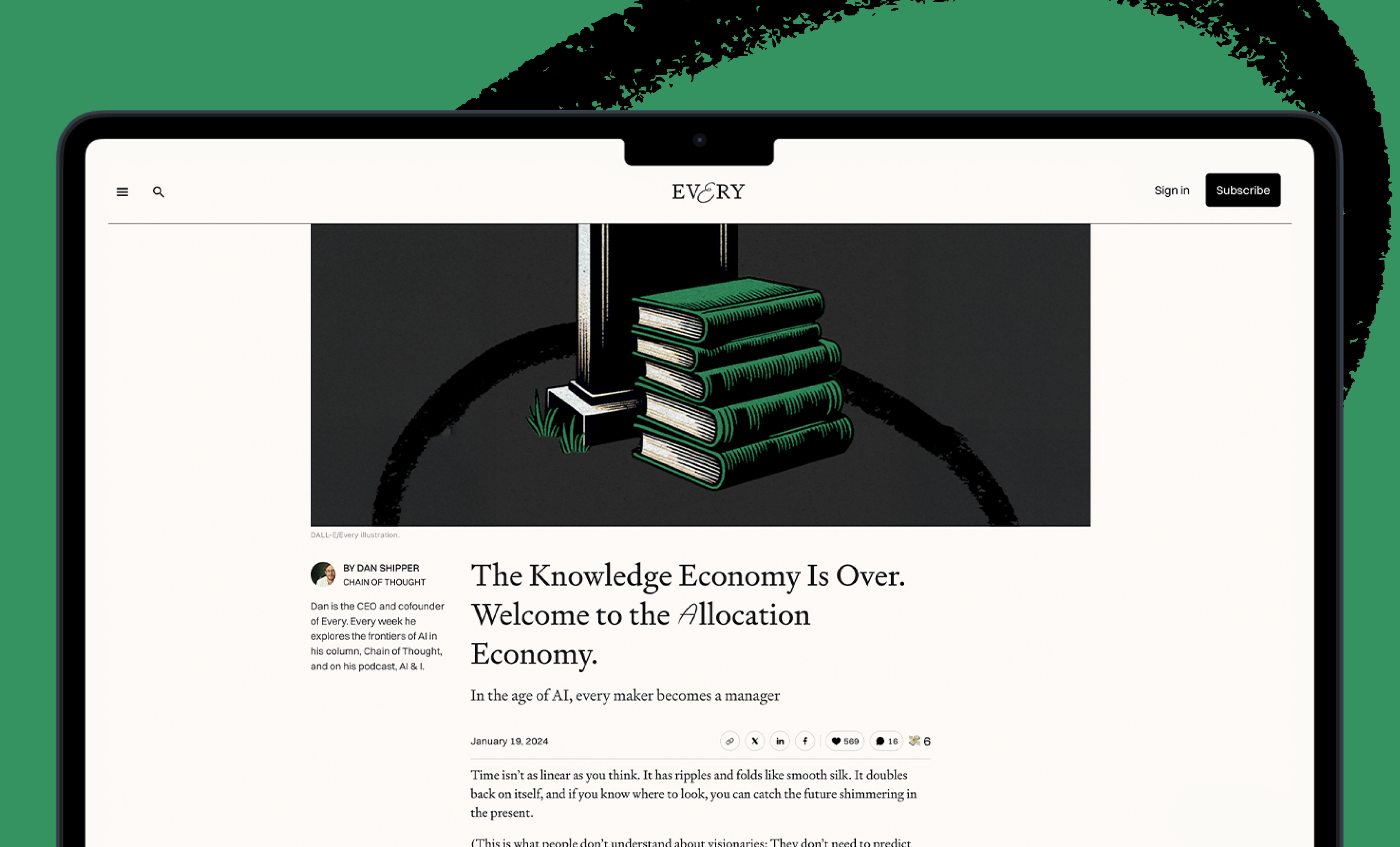
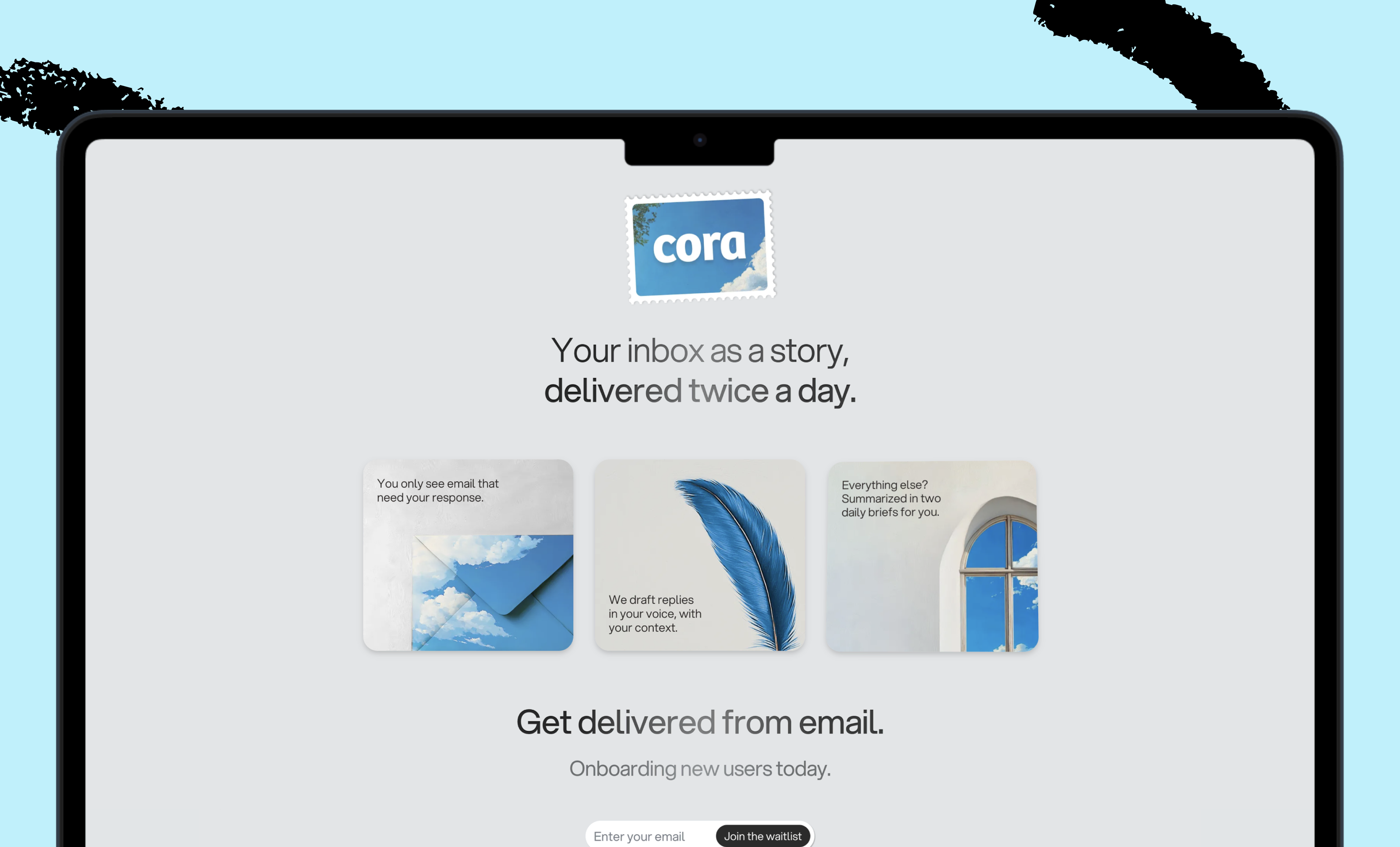
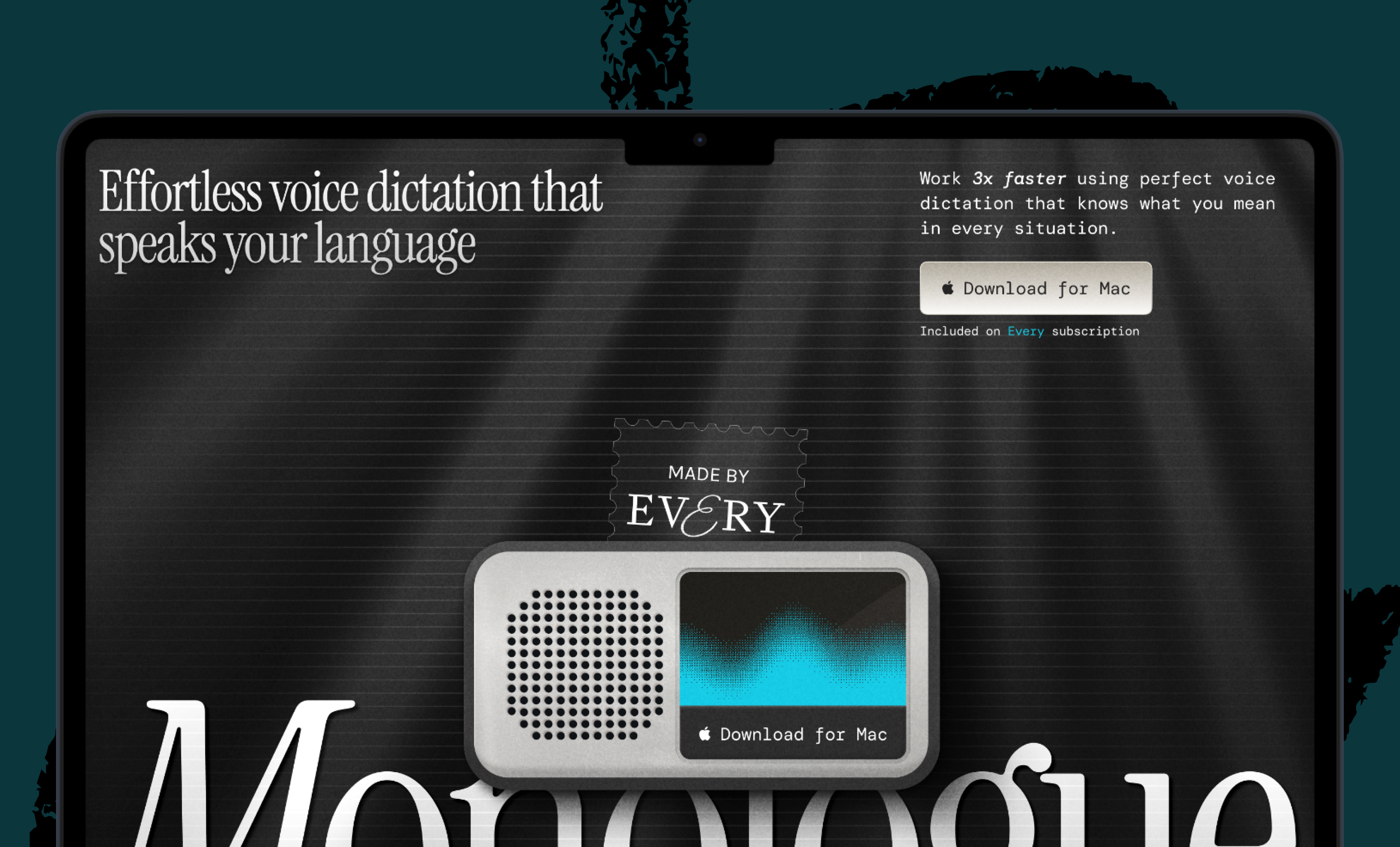

Comments
Don't have an account? Sign up!
How might you integrate a Zettelkasten into the P.A.R.A. system? Is it simply a resource that can be sourced for projects?
@paul_7380 I've seen others put a Zettelkasten in the resources directory, but I haven't quite figured out where it fits yet either.
@paul_7380 I've seen others put a Zettelkasten in the resources directory, but I haven't quite figured out where it fits yet either.
@paul_7380 I've seen others put a Zettelkasten in the resources directory, but I haven't quite figured out where it fits yet either.
@paul_7380 I've seen others put a Zettelkasten in the resources directory, but I haven't quite figured out where it fits yet either.