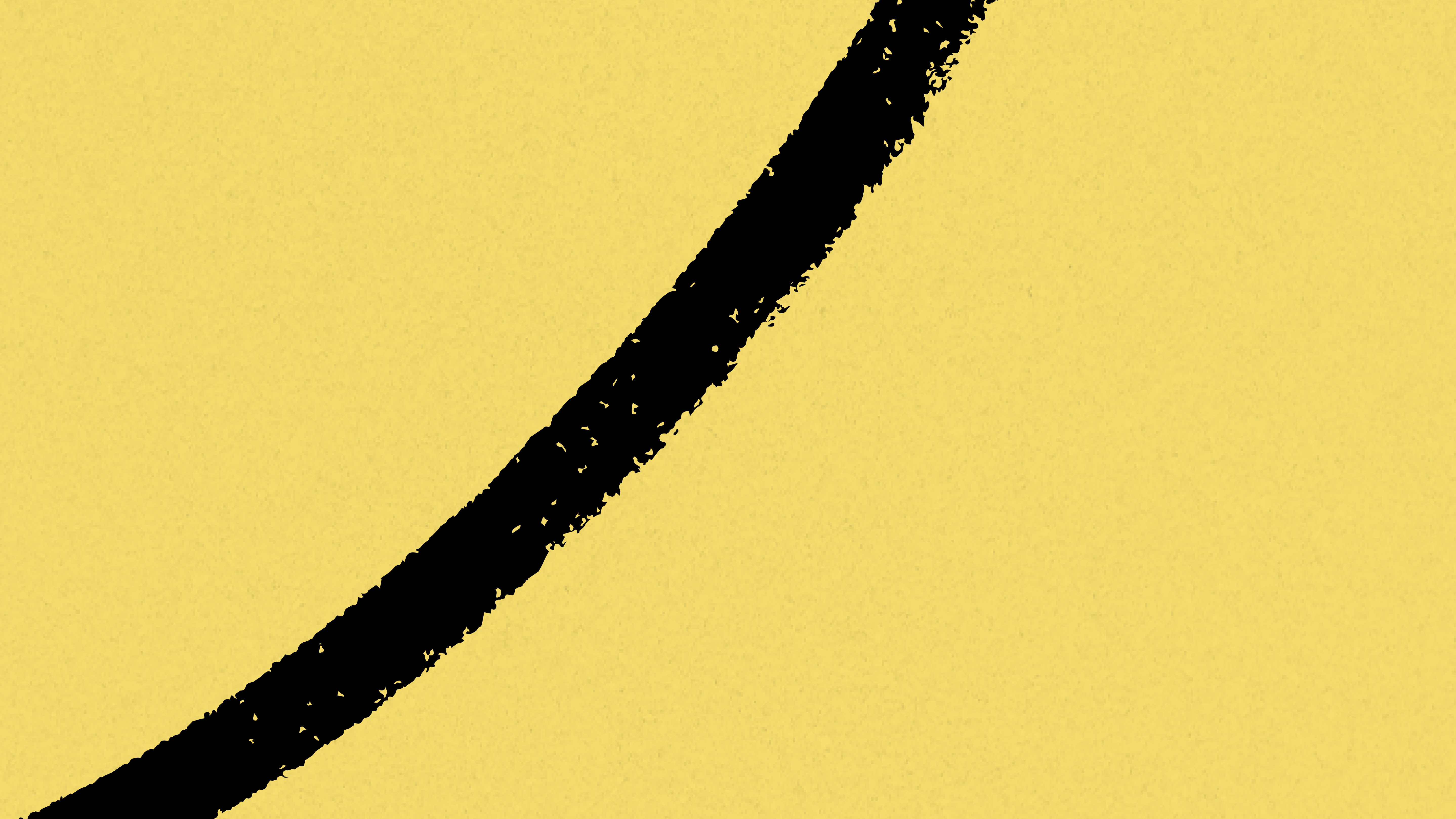
I spend 17 minutes per day on email, or 7.43% of my total work time over the past 12 months.
The average information worker, in contrast, spends 28% of their time reading, writing, and responding to email — nearly 4 times as much.
The key to Inbox Zero, everyone knows, is to “touch each email only once.”
But what most do not appreciate is that this level of simplicity is the ultimate sophistication — only a well-designed underlying system can make such elegant action possible.
Imagine for a second a man checking his postal mailbox. He scans through the day’s mail, identifying bills to pay, magazines to browse, and letters to read.
“I don’t need a system — I just keep everything in email!”
Then he stuffs everything right back into the mailbox, the overdue electricity bill right alongside the junk mail, the personalized postcard together with the tax forms. Each day he repeats this ritual, his mailbox overflowing and bursting at the seams with each passing day.
Ridiculous, right?
But this is exactly how most people handle their email every day. Just make the mailbox infinitely bigger, the delivery nearly continuous, and the variety of letter types radically more diverse.
Here is the simple truth: it takes far, FAR less time and energy to maintain your email inbox at zero than at a thousand.
Here is your annotated checklist for One-Touch Inbox Zero, in 5 EASY STEPS!
“I must create a system or be enslaved by another man’s” — William Blake
FIRST, THE OBVIOUS STUFF
These should be old news, but just in case:
Don’t worry about getting everything — just the low-hanging fruit. You’ll be coming back and processing these once you have the rest of your workflow dialed in.
SECOND, STRIP EMAIL DOWN TO ITS CORE FUNCTION
The main problem with how people use email is that they use it for everything.
You wouldn’t buy a multifunction toaster-power drill-toilet bowl cleaner, would you? You wouldn’t find a combination leaf blower-immersion blender particularly useful, right?
And yet for a tool central to our working lives, that represents a far worse compromise of incompatible functions, we somehow put up with a Frankenstein-like monstrosity of a communication tool/to do list/project manager/notification system/composition tool/reading list/file storage area/reference library/conversation archive/planning tool/note-taking app.
We hired email for one simple job, and now it’s the codependent handyman living in our basement, banging away at odd jobs late into the night.
Let’s turn back the tide and strip email down to its original function, the only one that it does better than any other tool: collecting new inputs.
That’s it.
Every other function is much more effectively handled by one of four purpose-built productivity apps, in the same way that our fictional friend could have benefited from a to do list, an agenda, a filing cabinet, a magazine rack, and a trash can.
In fact — those are exactly the tools we’re going to set up, but the digital versions.
The crazy thing is, stripping Gmail down to this core function takes a lot of work. The Gmail team has surrendered to our demands to have everything happen in email, and now we have to cut off all the freakish mutated appendages to get something usable.
Here’s what to do for a streamlined email environment:
4. Turn off multiple inboxes
When you’re able to One-Touch emails at a rate of one every few seconds, having multiple inboxes only multiplies the effort. It’s weird — once your email workflow gains economies of scale, you actually benefit from greater volume.
Settings > Inbox tab > set Inbox type: to Default > uncheck all Categories: except for Primary
5. Turn off all “smart” features
Every single one of these features is a maladaptive add-on to an outdated system; a short-term solution to a long-term problem.
How I see so-called “smart” features
Stars, personal level indicators, system labels, categories, circles, labels, importance markers, filters — get rid of them all, and breathe a sigh of relief.
Stars: Settings > General tab > set Presets: to 1 star (which you’re not going to use)
Personal level indicators: Settings > General tab > set Personal level indicators: to No indicators
System labels: Settings > Labels tab > hide all system labels except for SentMail, Drafts, All Mail, and (if you want) Spam
Categories: Settings > Labels tab > hide all categories in label list and message list
Circles: Settings > Labels tab > hide all circles in label list and message list
Labels: Settings > Labels tab > delete all labels at the bottom
Importance markers: Settings > Inbox tab > set Importance markers: to No markers
Filters: Settings > Filters and Blocked Addresses tab > delete all filters
6. Turn off all chat and social media apps
Email is like a black hole: once it reaches critical mass, it sucks up everything it comes into contact with. You spend so much time in email that all other work activities have to be integrated into it, causing you to spend even more time in email, and so on ad infinitum.
The event horizon expands to the point you start thinking that answering emails is your job. But it’s not — it’s something you have to get out of the way so that you can do your job.
Real-time collaboration and chat apps are here to stay, but by the time we’re done, you’re going to spend so little time in email, and will be so focused on processing emails at breakneck speed, chat will just be a distraction.
Settings > Chat tab > set Chat: to Chat off
Repeat this to yourself every time you are tempted to give anyone in the whole world permission to interrupt what you’re doing, at any moment, for any reason.
This single action I’ve seen transform people’s productivity overnight. Try it for just one week.
Settings > General tab > set Desktop Notifications: to Mail notifications off
Also turn off all notifications in your computer’s operating system, on your phone, and any other devices.
THIRD, SET UP FOUR DOWNSTREAM SYSTEMS
The main reason your inbox is overflowing is the same reason any system gets blocked at the intake: a lack of effective downstream systems.
Things pile up when they have nowhere to go.
But be wary of simplistic, baby-out-with-the-bathwater answers. Achieving Inbox Zero is not about “dissing” email, or melodramatically declaring “email bankruptcy.”
My attitude is the opposite: EVERY. SINGLE. EMAIL. is important.
Every message is a piece of the puzzle keeping you sensitized to the full spectrum of possibilities streaming toward you at every moment.
This is as true of the Fedex notification telling you your package has arrived at home as it is for the scary Very Important Email that makes you jump out of your chair. Because the former will turn into the latter if not engaged with appropriately.
You after an Inbox Zero weekend crash course
This is the problem with “Inbox Zero crash courses” and weekend self-improvement seminars. They brag about helping people “clear out 5,ooo emails in a weekend!”, but ignore the day-to-day underlying habits, as if that state of affairs will maintain itself.
If downstream systems that appropriately handle 100.00% of incoming information have not been set up, then all you’ve done is emptied the lake via airlift — the lower water level just makes the incoming streams flow faster.
Every conceivable email you receive can be handled by just 4 downstream systems: a digital calendar, a task manager, a reference app, and a read later app.
1. CALENDAR
This is the easy one — any time-specific event, commitment, appointment, or decision goes immediately on the calendar.
8. Download a calendar app on every device, and make sure your calendars are synced across all of them
Notice why the digital calendar is so universal and useful in modern information work: it is a system backed up by clear rules and cool tools.
Rules direct you to input ALL time-related information into the calendar, and tools (calendar apps, GCal invites, cloud sync) give you the confidence that the data will be backed up and synced across every device.
Let’s continue setting up the other tools, and then we’ll get to the rules that make them all work together systemically.
2. TASK MANAGER
A task manager is simply a digital version of a To Do list.
The main obstacle for most people is the sheer quantity of options out there for which program to use. It feels like such a high stakes, permanent decision, it’s easy to put off forever and stick with paper. Unfortunately, paper won’t work with email and other digital messages, the primary source of new inputs in modern work.
There are a lot of benefits to using a digital task manager, but for One-Touch purposes, there is one single most important feature: the program’s ability to capture and link back to email-based tasks.
I personally use and recommend a task manager called Things (Mac and iOS only), because it has the best implementation of this I’ve ever seen: a keyboard shortcut option (ctrl-opt-space) that instantly pops up a tiny semi-transparent window, with a link back to the original email automatically inserted, and the cursor ready for me to identify what the task actually is:
Quick Entry with Autofill, in Things
A good non-Apple option is Todoist. They offer a Gmail extension that adds an [Add Task] button right on the Gmail toolbar. Clicking the button opens up a small window where you can write out the task, which becomes a link back to the original email:
Critically, these links work regardless of where you move this email, so you don’t need to do any further work labeling, categorizing, prioritizing, or flagging. Just click the link in your task manager, and it will take you directly to the original message.
This small feature is the lynchpin not only of your task manager, but of the entire One-Touch approach. Because the whole system hinges on your ability to pull to do’s out of a messy, distracting inbox and into their own dedicated tool. You’ll only trust such a tool if it can instantly and reliably point you back to the original email when it’s time to take action, whether that’s in 2 hours or 2 years.
9. Download the free version of Todoist or the 30-day trial of Things, activate the “Add task” shortcut, and practice creating new email-based tasks
3. REFERENCE APP
This is probably the most useful tool that few people are comfortable with.
The idea is straightforward: some non-actionable stuff you need to save. It could be legal compliance documentation, notes or research that may or may not come in handy, or just random files you don’t feel comfortable throwing away.
Most people dump these kinds of files in their computer’s file system, Dropbox or another cloud storage service, or leave it floating somewhere in their email archives or project management app.
There are many reasons this is suboptimal, but for now, it’s enough to consider that this type of information holds enough value to justify a dedicated tool. At more advanced levels, such a tool becomes a powerful “cognitive exoskeleton,” as I’ve written about here and here.
Whether you use Evernote (my recommendation) or another app for Reference, here is the main requirement for One-Touch:
There must be an easy way of forwarding something from your email inbox directly to your Reference app.
Evernote, for example, generates a custom “Add to Evernote” email address. Forwarding an email to this address automatically saves its contents and attachments in the app.
10. Download Evernote (or another note-taking program) on all devices; add the “forward-to” email address to your Gmail Contacts under the name “Reference”
4. READ LATER APP
Read Later apps allow you to save online content (web pages, articles, blog posts, videos) for later reading or viewing.
You use it like a mobile magazine rack — a holding area for non-urgent things you want to read/watch/review, but don’t need to take action on (which would go into your task manager) or aren’t sure you want to keep (reference app).
This is the only one of the 4 systems that could be considered optional, but as I’ve written about recently, it’s surprising how much there is to this single-purpose tool.
Whether you use Instapaper (my recommendation) or something else, remember:
You need to be able to forward emails directly into the program.
Instapaper, for example, will save anything you forward to a designated email address.
11. Download a Read Later app on all devices, and practice saving items to it from multiple locations
FOURTH, STREAMLINE YOUR WORKFLOW
Activities like email don’t obey the laws of classical Newtonian physics — they don’t grow linearly. Meaning, as you go from receiving 100 to 200 to 300 to 400 emails, the time and energy you must spend to manage these emails does not increase proportionally from 1x, to 2x, to 3x, to 4x.
Instead, email operates more like chaos theory: at some point the time/energy required crosses a critical threshold, an unpredictable, invisible boundary. It undergoes a phase transition, like ice changing to water and then to steam. The parameters change and the effects explode, cascading across the rest of your workflow with mounting consequences.
More tangibly:
When you sit down in the morning at work, and check your email, every minute that passes increases the risk that the first crisis (or meeting, or telephone call, or interruption) of the day will catch you before you’ve reviewed all your morning emails. Which means that when the interruption is over, instead of getting down to real work, you go back to email to “finish” reviewing them.
But of course there’s a fresh batch of new messages waiting for you, so you get even more behind, and are interrupted again, only to return to your inbox again…a few cycles of this and before you know it, it’s 5pm and you’ve spent the whole day working on other people’s priorities, but not your own.
Eventually, what started as an innocuous habit of “checking email before starting work” turns into the habit of beelining it straight to your inbox every time you have a free moment, where literally your only option is to react to something you find there — another press of the lever for another dopamine hit. You start thinking of your inbox as a to do list — that anyone anywhere can add items to at will. This habit becomes an addiction that grows to dominate your working life.
Email is the woman in the blue dress (source)
What we have to do instead is think not only systemically(in terms of systems, as above) but also systematically(methodically). By processing our email according to a well-defined method, instead of haphazardly, we create the capability of calibrating the time spent on email depending on the time available and other constraints.
The 2-Minute Rule makes sense because it is the cutoff for what is worth spending the time on to enter into your system. But the fact is, that cutoff threshold is not fixed. If you come back from vacation and slavishly follow the 2-Minute Rule to review the 1,200 new emails you’ve received, you’ll be at your desk for 2 days doing 2-Minute tasks, and probably missing more important priorities. Same thing applies when coming back from the weekend.
We need to create the option (but not the obligation), of scaling down this cutoff to something closer to the 10-Second Rule, processing hundreds of emails within 15 or 20 minutes when necessary, so that you can quickly get down to real work without worrying about a ticking time bomb in your inbox.
Sounds like a fantasy, doesn’t it?
The key is to set up a workflow that allows for One-Touch — making a decisive decision about what needs to be done about each email, WITHOUT ACTUALLY DOING IT, and then immediately sending each email to an appropriate place where it will be dealt with at the right time.
You are essentially developing a rapid placeholding ability, delegating each task you identify — do this, store this, read this, delete this — to a future time and place that is perfectly suited for that task. It is a division of labor across time and space instead of people, so that YOU are choosing what work to do at any given time, instead of reacting to whatever’s in front of you in isolation.
“The ability to placehold rapidly is the key to allowing interruptions to not derail you” -Theo Compernolle
This method makes checking your email about as difficult as checking for new postal mail — you’re only deciding what work needs to be done, not doing it.
There are 3 relevant leverage points within Gmail for this:
12. Turn on Auto-advance in Gmail Labs
The greatest challenge in checking email methodically is distractions from new emails. It’s very hard to make a decision on each message, one at a time, in order, without postponing a decision or skipping ahead, when every time you archive a message it kicks you back to your inbox, where you see the more recent stuff with its tantalizing bolded subject lines.
Turn on auto-advance and, instead of getting kicked back to the inbox when you archive a message, you’ll be immediately shown the next chronological message.
13. Turn on keyboard shortcuts
Much of your time in email is spent performing a small handful of operations. Turn on keyboard shortcuts and you’ll be able to process a dozen emails at a time without touching your mouse, using only:
- compose: c
- reply: r
- reply-all: a
- forward: f
- archive: e
- send: cmd-enter
14. Turn on conversation threads
I suggest processing emails in chronological order from oldest to newest because your craving to get to the new stuff will motivate you to power through the old stuff.
Turning on conversation threads allows you to see more recent replies to group messages in the same place, so you don’t accidentally respond to an old thread.
FIFTH, PRACTICE MAKING TRIAGE DECISIONS
Everything we’ve prepared — all the downstream systems and workflow tweaks — strengthens your active sorting capability, aka triage.
The pivotal decision is: what needs to be done about this?
In the midst of daily battle, on the elevator or waiting in line, it’s fine to do “quick emergency scans.” But every day or two (I average every 1.97 days), when it’s time to take a complete inventory of everything new that’s been sent your way, sit down in focus mode and methodically clear your inbox.
- Archive (“e” shortcut) immediately
This will be probably 60–70% of all messages, as they are basically notifications that just need a quick glance.
2. Reply (“r”), then archive
You can also optionally create a reminder as in #4 below, in case it falls through the cracks and you need to follow up.
3. Add to calendar, then archive
You can paste the link to the email in the calendar entry if needed, but this is unnecessary with Google invites, and a quick search will turn up the original email if needed anyway.
4. Create a task (“add task” shortcut), then archive
Hit the keyboard shortcut for the task manager you’re using, write out the task associated with the message (with a link back to this email generated automatically), and then archive the email.
Note that timely, Very Important Emails get treated the exact same way as any other email, because you’re not in reacting mode, you’re in processing mode.
5. Send to Reference app, then archive
You can either forward the email (with accompanying attachments) to your Reference app directly, or you can open links in your browser and save the page from there.
6. Send to Read Later app (“f”), then archive
The easiest way to do this with Instapaper is to right-click any link you find interesting, and then click “Add to Instapaper.” But you can also forward it using only keyboard shortcuts.
These are the rules that govern where “stuff” flows to. Follow these steps until you’ve cleared your inbox.
Then, importantly, close Gmail.
You won’t need a continuous feed of new updates when you know you will catch true emergencies with emergency scans and attend to everything else in, at most, 24-48 hours.
In case I was too subtle, notice that, in every case, without exception, you finish processing each email by archiving it, which removes it from your inbox while keeping a backup copy. You never “put it back into inbox.” You never “leave it for later.”
Never. Harness the power of now:
Remember that there is only one important time and it is Now. The present moment is the only time over which we have dominion. — Leo Tolstoy
ANY SYSTEM WITH AN UNCHECKED POSITIVE FEEDBACK LOOP WILL ULTIMATELY DESTROY ITSELF
The real value of creating a system for processing email is not that you can send and receive even more emails. In fact, this is a big part of the problem.
Email exhibits powerful positive feedback loops: the more emails you send and receive, the more your colleagues and managers and partners and vendors and clients feel compelled to send and receive. We wage a negative sum arms race against each other, our enhanced efficiency making the problem progressively worse.
As Donella Meadows writes, positive feedback loops are sources of growth and explosion, but also sources of erosion and collapse. A system with an unchecked positive feedback loop will ultimately destroy itself — thus we’re now seeing the demands of 24/7 connectivity encroaching on our fundamental biological and neurochemical limits.
We can use negative feedback loops to try and restore balance — digital detoxes, work-life balance seminars, meditation retreats, goal-setting and values exercises, New Year’s Resolutions— but none of these will be enough if we keep pouring the fuel of reactivity on the fire of runaway positive feedback loops.
That is our real goal — lowering our reactivity is an end in itself, because anything that forces you to react controls you.
The sign that you’ve changed, that the system is working, will be the day you receive a hysterical Very Important Email, with Urgent Deadlines and Scary Consequences, and you will feel nothing as it gets mundanely processed in just the same way as every other email.
You won’t react — you will decide to act.
You will start to understand that a red High Priority label is just a theory — someone else’s theory about the meaning of an action and its relationship to a goal.
Theories can be examined, and modified, and falsified. They can be incorporated into other theories that are less wrong, that serve your interests and the organization’s interests more meaningfully.
And you will need this new low reactivity superpower, because if you learn to focus your energy instead of dissipating it, and begin offloading the mundane work to tools and habits and systems, and eventually assistants and employees and maybe even someday, intelligent machines, the inevitable result will be that your remaining work will be more intellectually and creatively dense — it will be much, MUCH harder.
Don’t say I didn’t warn you.
UPDATE FROM TIAGO 10/13/19
For the past few months I’ve been using Superhuman as my email program. I’ve been told that this article was an influence in the development of the software, and it shows: nearly every principle and practice discussed above is implemented or at least supported. I highly recommend it if you want to make “checking email” a rigorous and efficient part of your daily workflow. Praxis members can see a full walkthrough and review of Superhuman here.
The Only Subscription
You Need to
Stay at the
Edge of AI
The essential toolkit for those shaping the future
"This might be the best value you
can get from an AI subscription."
- Jay S.
Join 100,000+ leaders, builders, and innovators

Email address
Already have an account? Sign in
What is included in a subscription?
Daily insights from AI pioneers + early access to powerful AI tools

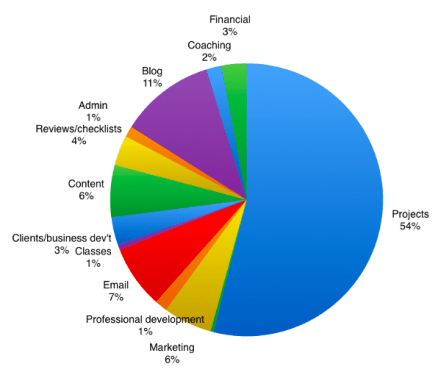



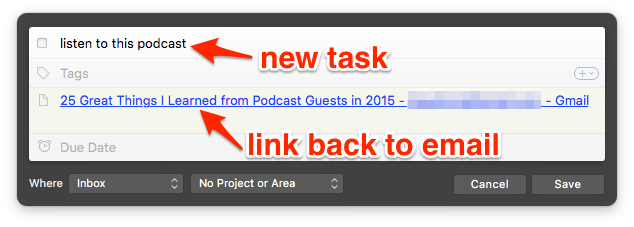
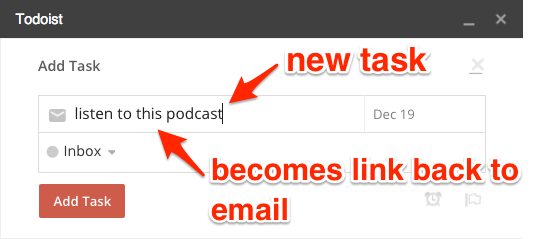
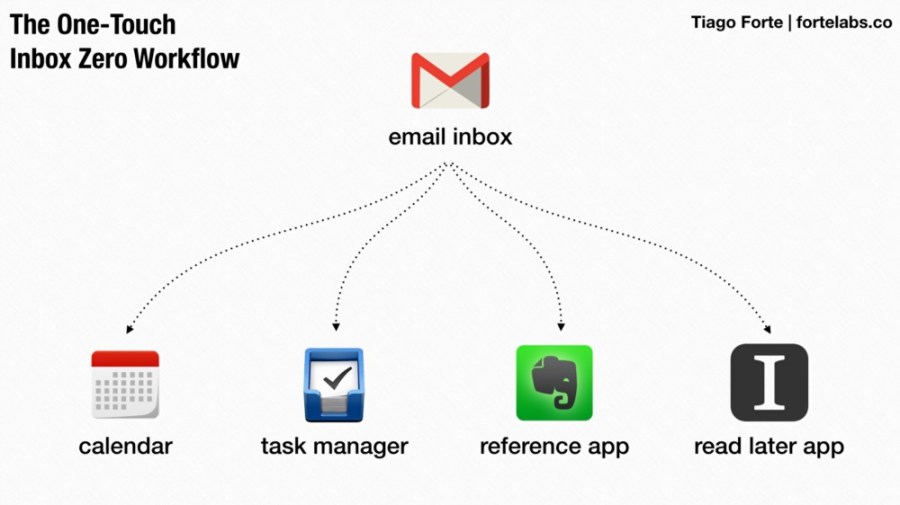

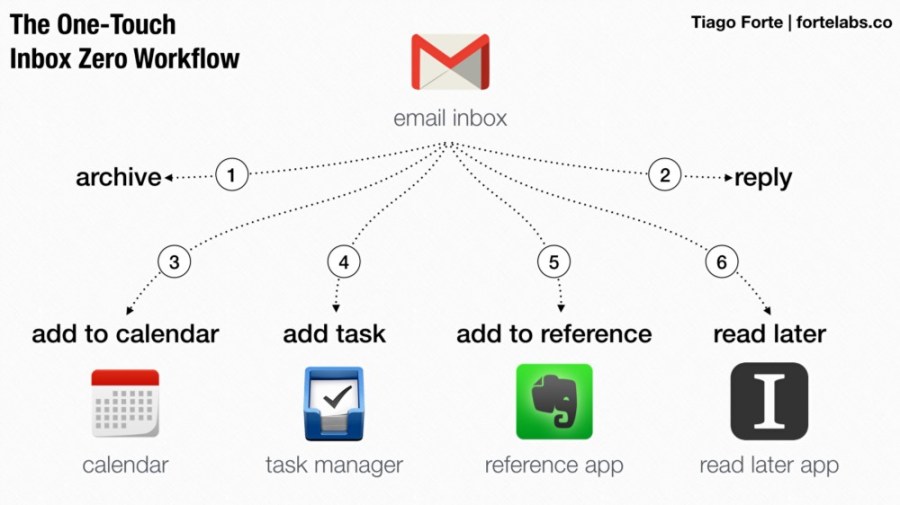
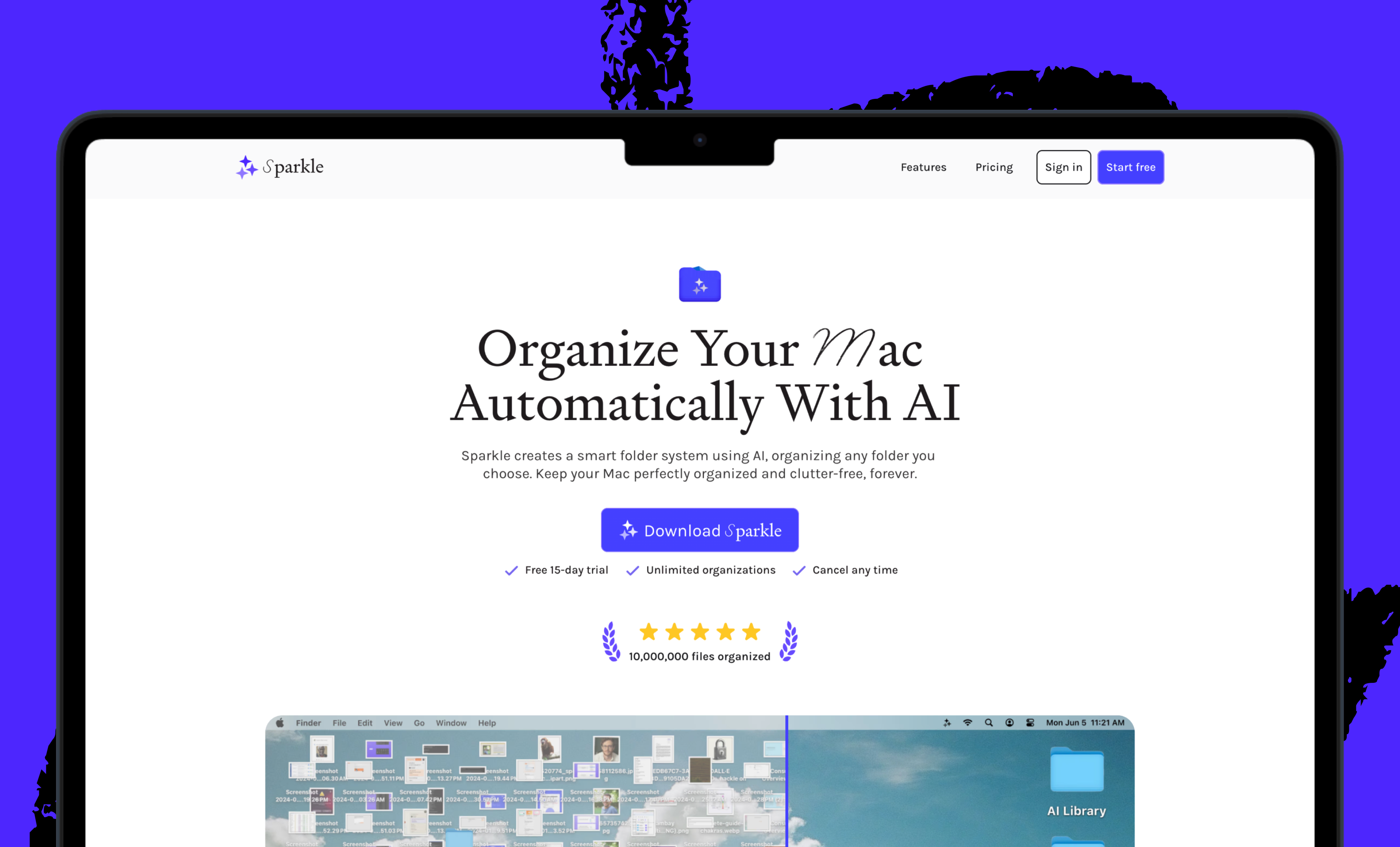
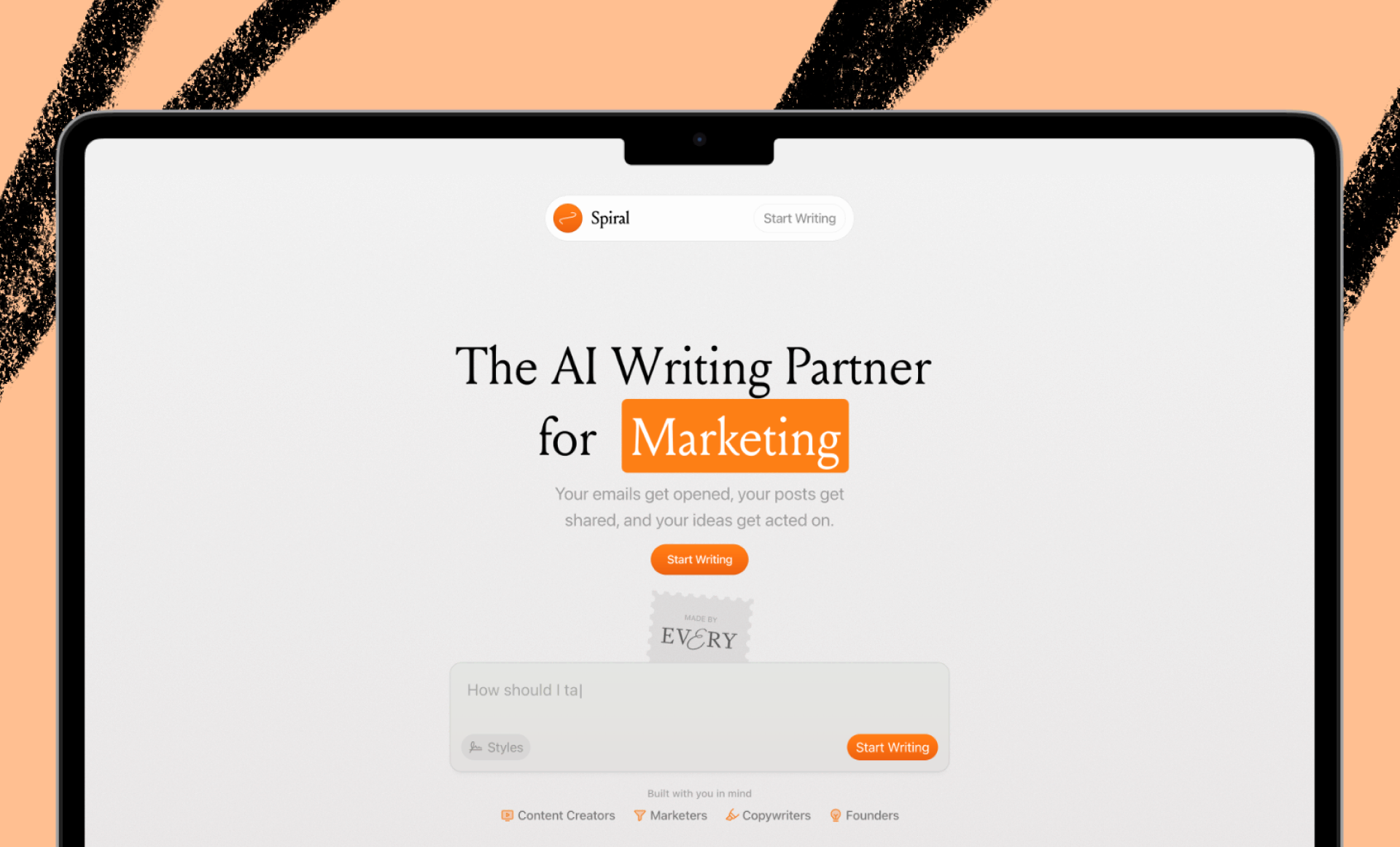
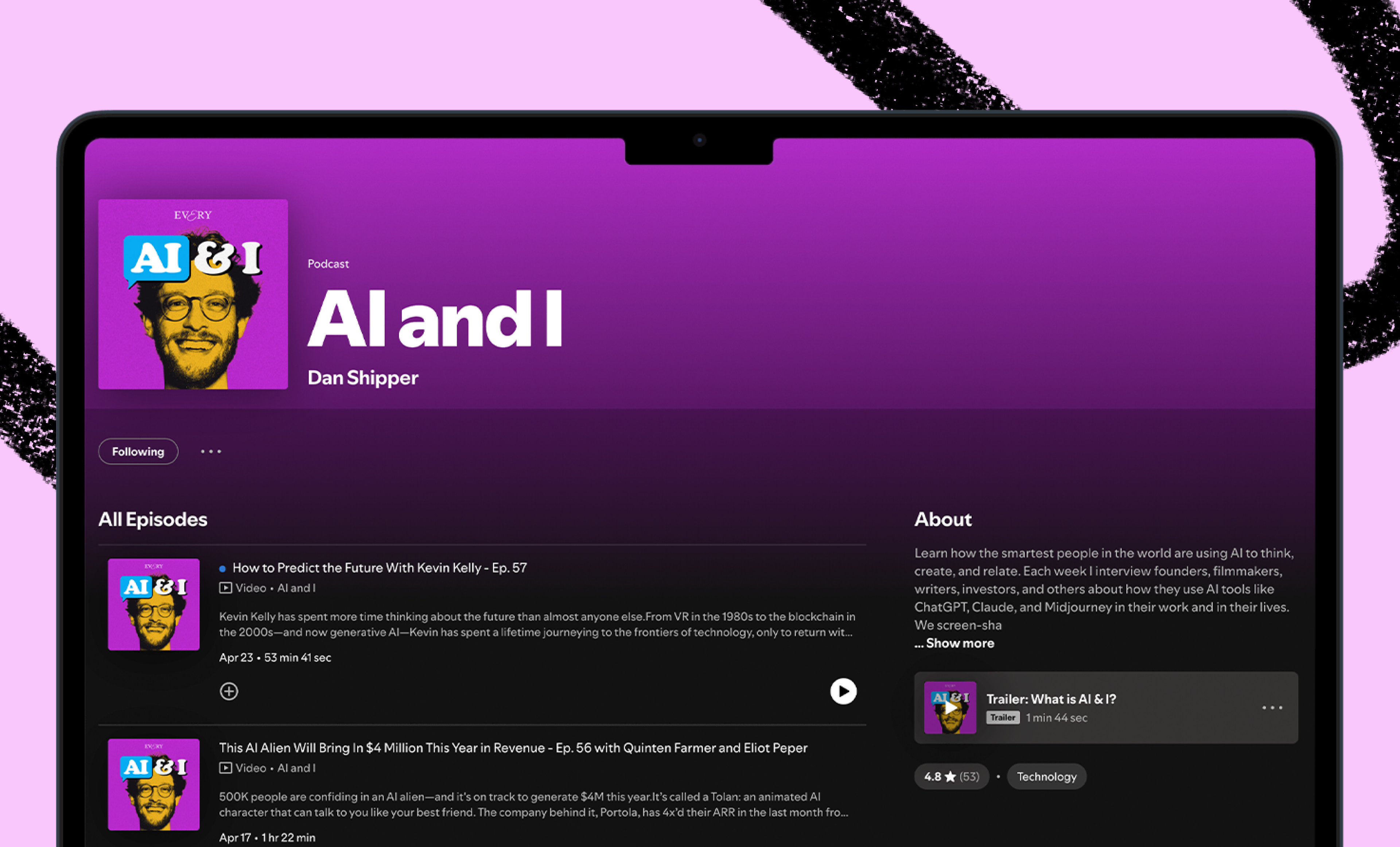
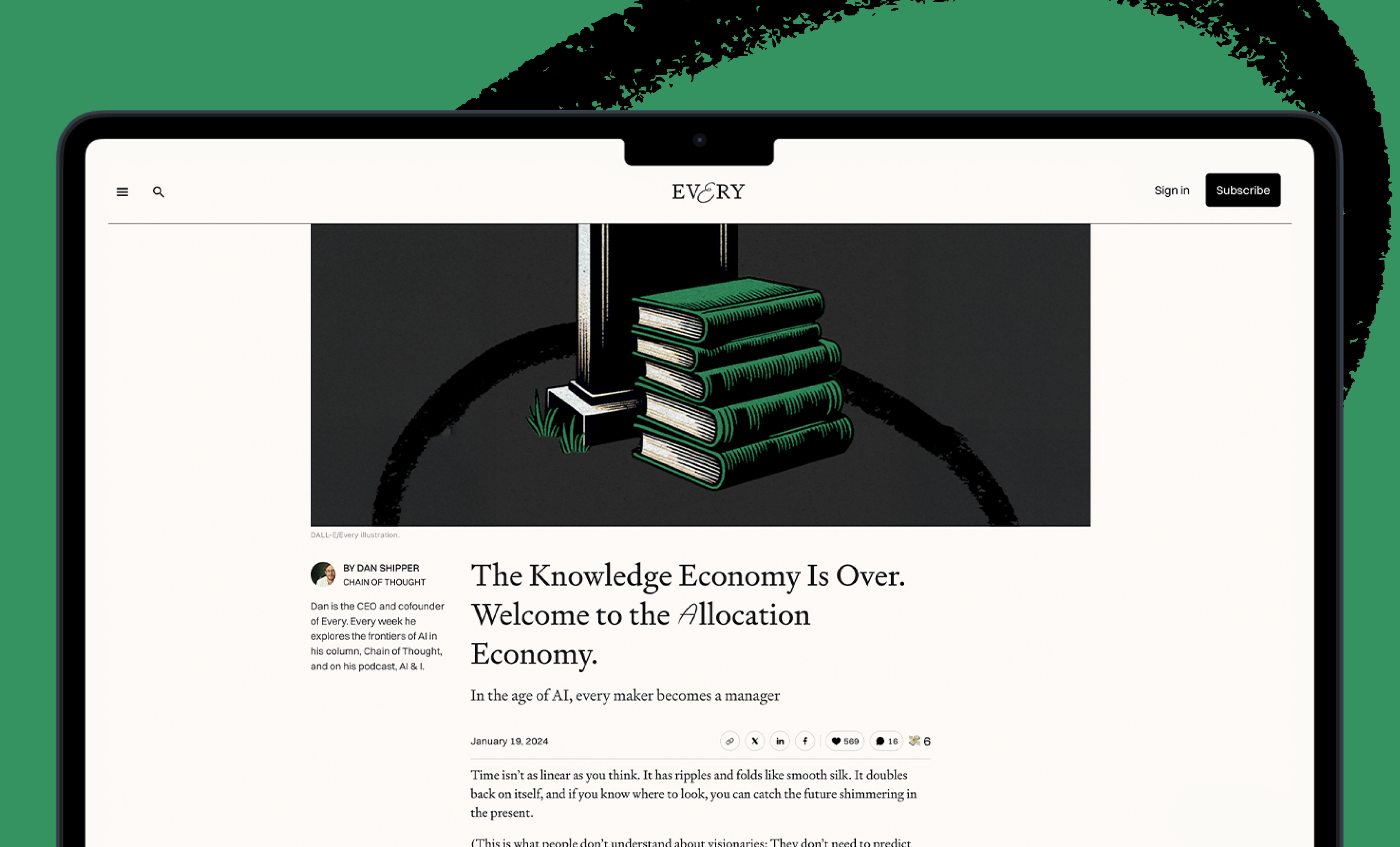
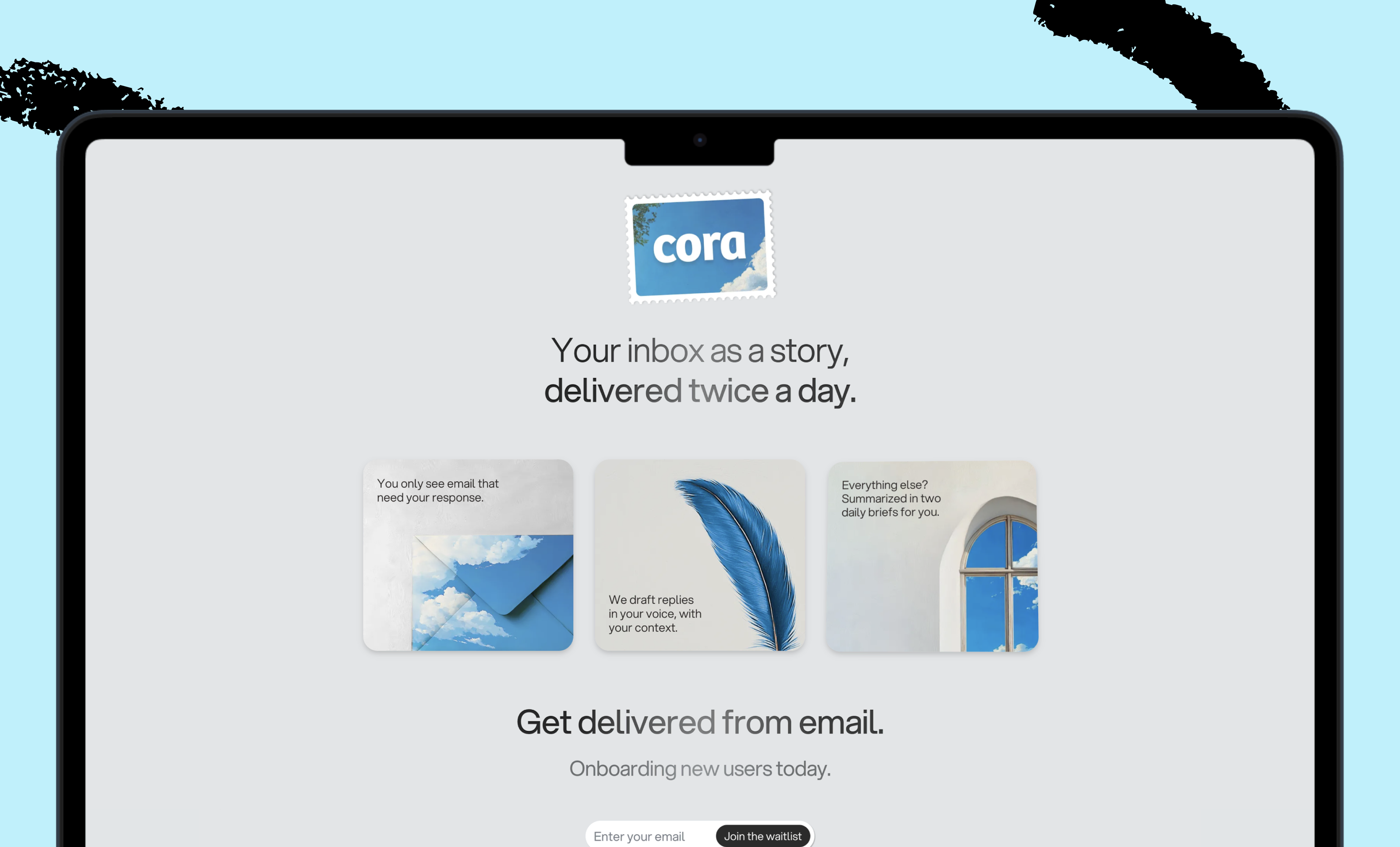
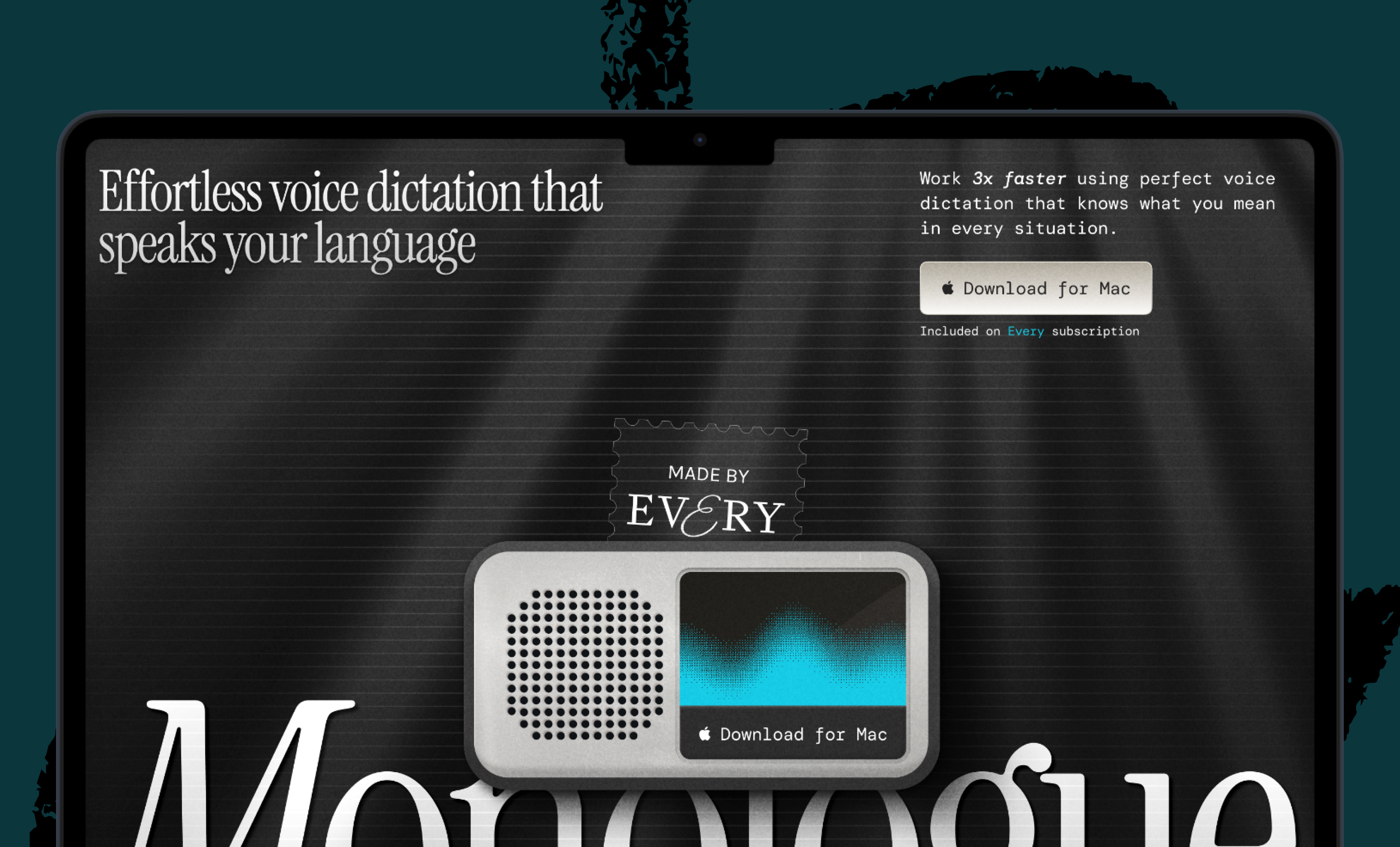

Comments
Don't have an account? Sign up!
Thank you for sharing your tips and productivity methods you use, Tiago! Speaking for myself, I prefer to implement GTD in Tweek Calendar —https://tweek.so I find it helpful to write down incoming information in the to-do app and then sort it according to actions I can take. Hopefully, my method will be also helpful to others.